This guide is for the Hired Hosting Azuracast Server Provisioning Module which will fully automated your customers Azuracast server instances.
Mod will automatically set up orders, suspend/unsuspend, terminate. Clients will be able to automatically login to their Azuracast service with the Single Service Sign on button at the bottom of the service page.
Fully open source & 100% safe. Hired Hosting AKA My Auto DJ is well known in the industry dating back to 2008. Code is well documented and easily customized.
(1) The first step is to download the module. Navigate to the service page and look for the Azuracast Server Automation Module
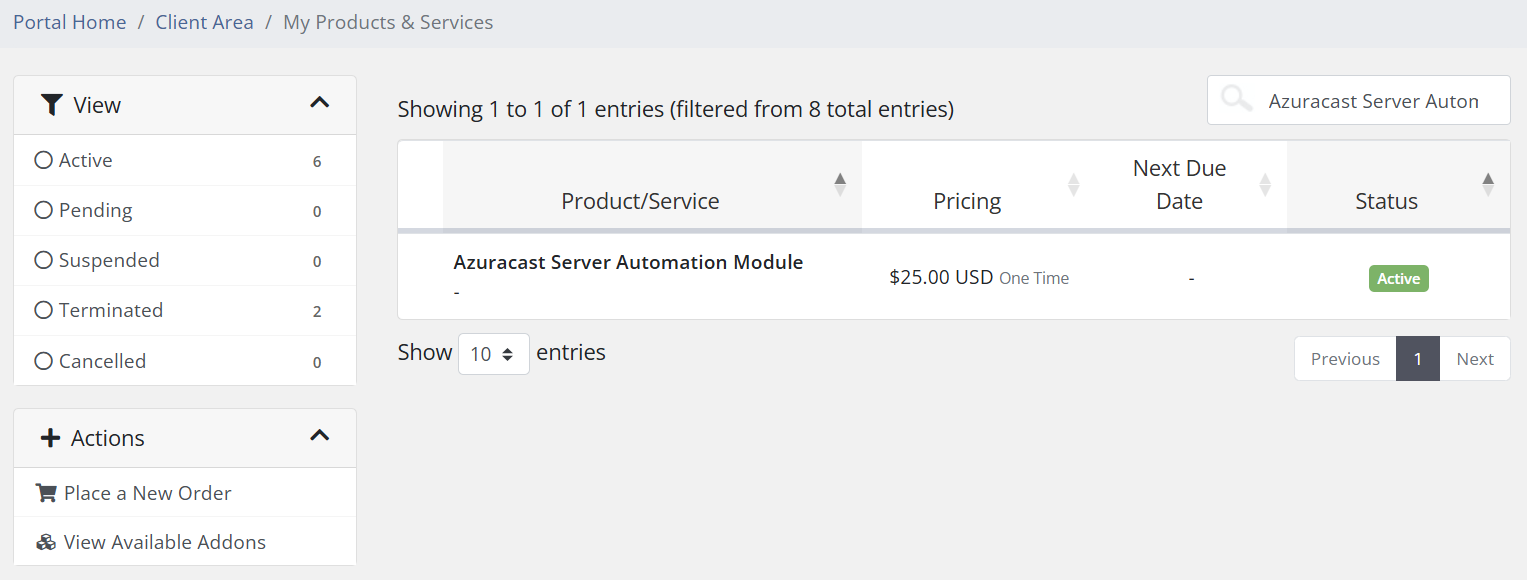
(2) On the service page for the Azuracast Server Automation Module, look for the downloads section on the left.

(3) Download the package and save to your computer.
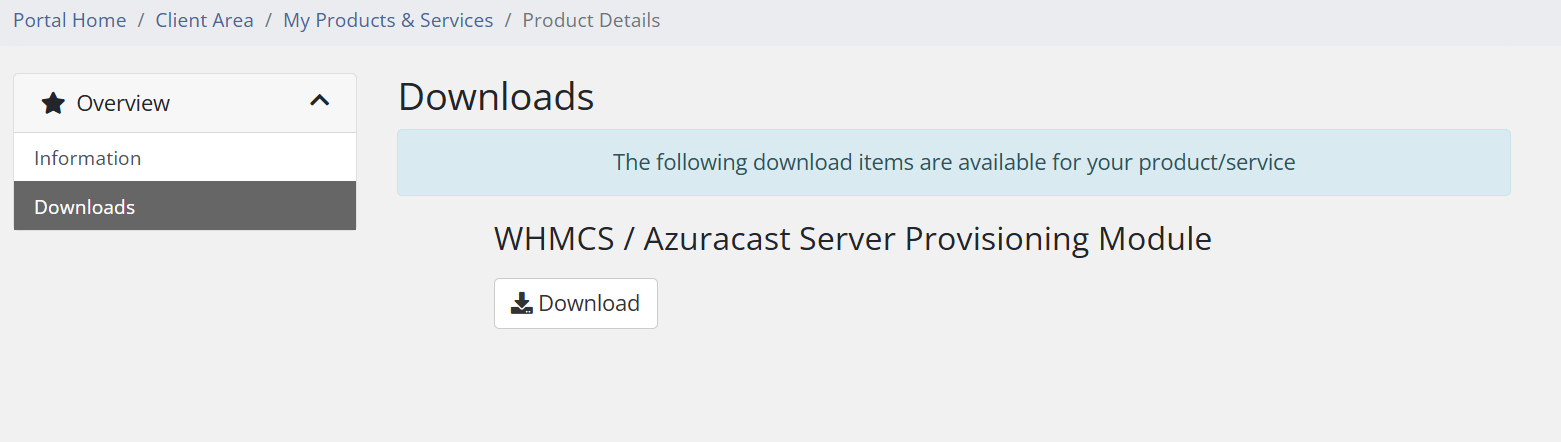
(4) Extract (un compress or unzip) the download and navigate to into the Azuracast_WHMCS_Mod folder until you get to the modules folder.
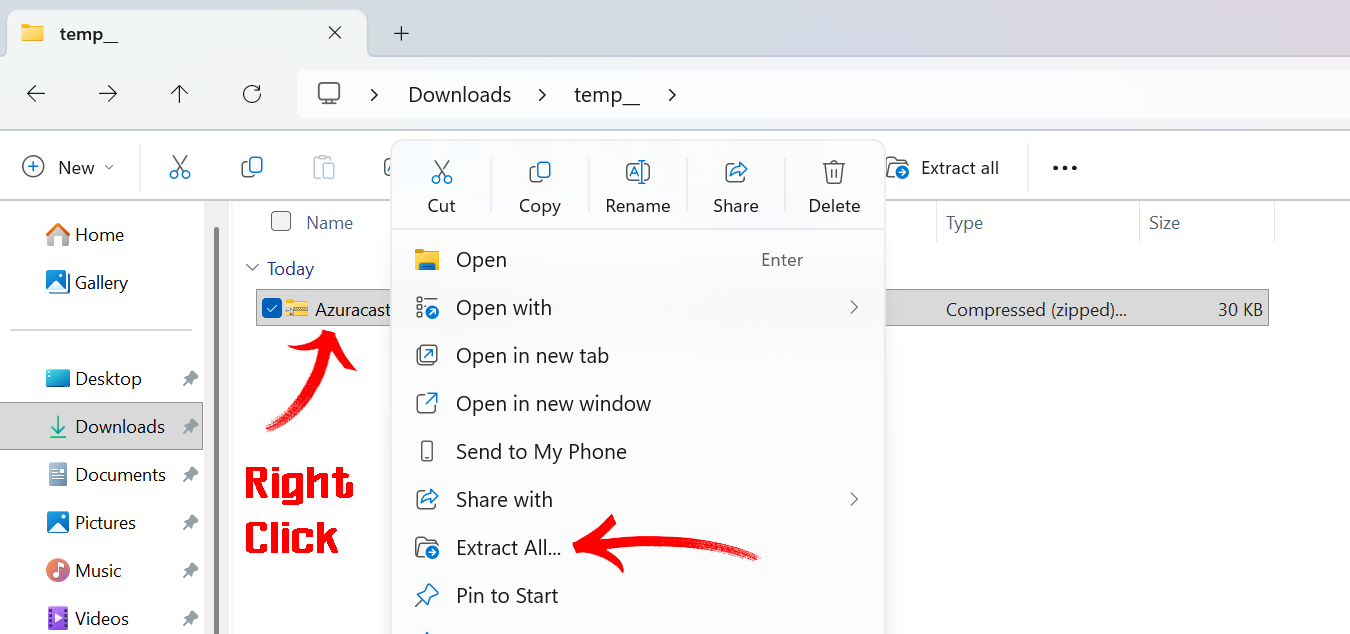
(5) Upload the modules folder into your WHMCS root folder.
(6) Navigate to your WHMCS server settings page and edit your Azuracast server(s). Choose the Azuracast Radio Server module in the drop down menu under Server Details
- Azuracast API Key is located at the top right of your Azuracast panel, click the menu and look for "My Account".
- Copy/Paste the Azuracast API Key into Password
- Copy/Paste the Azuracast API Key into Access Hash (this is for reference only not required)
- Enter your Azuracast Username and Password under Server Details
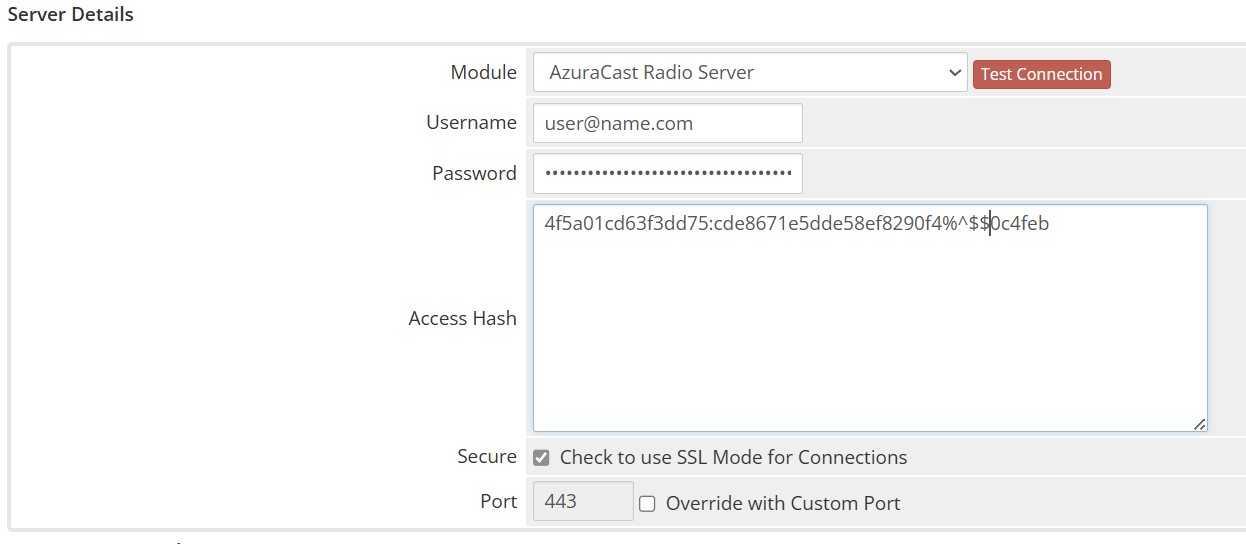
(7) In your WHMCS panel, look for the wrench in the top right corner and choose System Settings.
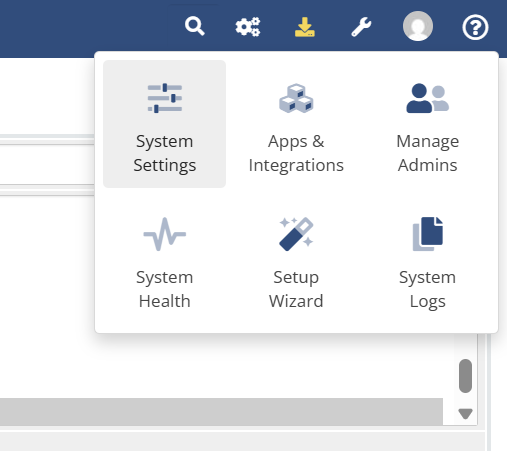
(8) Select Products/Services and look for one of your Azuracast products.
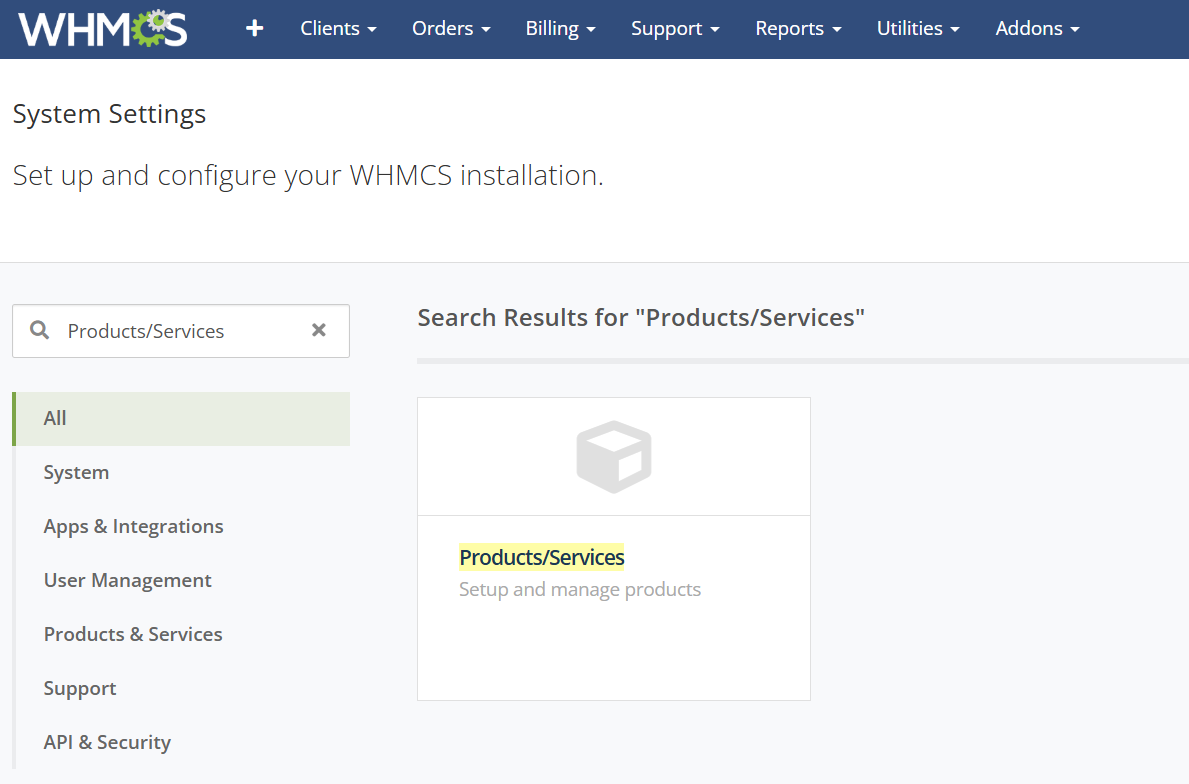
(9) On one of your Azuracast products, click on the Module Settings tab.
- Module Name: Search for the Azuracast Radio Server option in the drop down menu.
- Server Group: This will depend on your server settings.
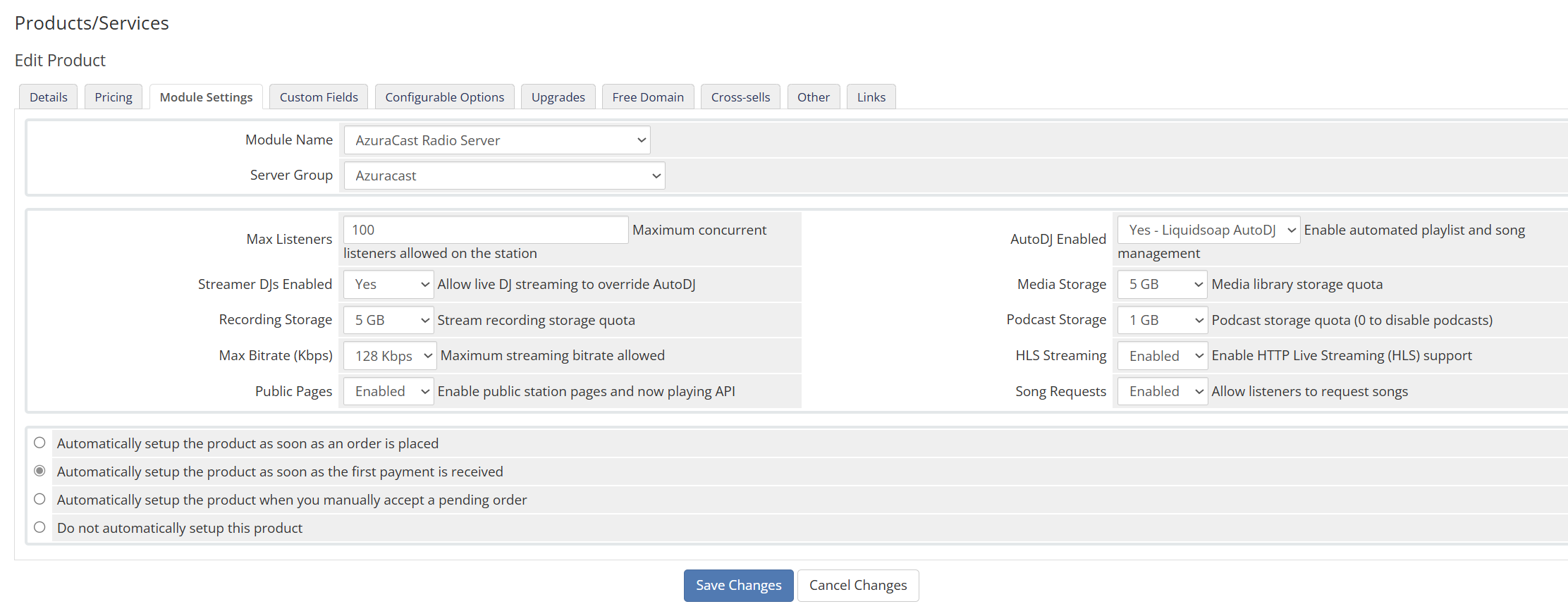
(10) Also on the product page, click on Custom Fields. Follow the screenshots below, the only custom field the customers will see is for the station name, the rest are for storing internal values used to aid with linking the station to the client.
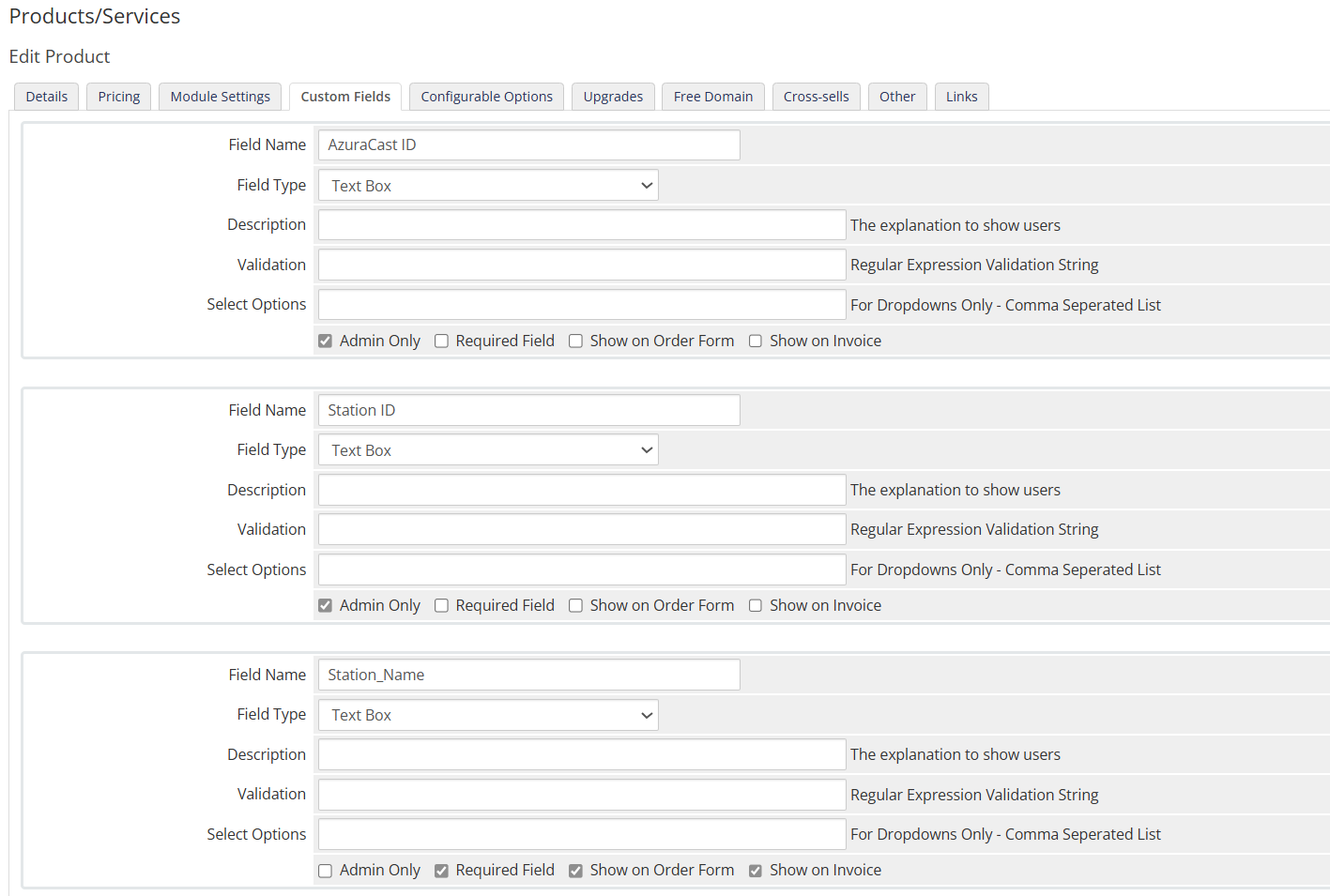
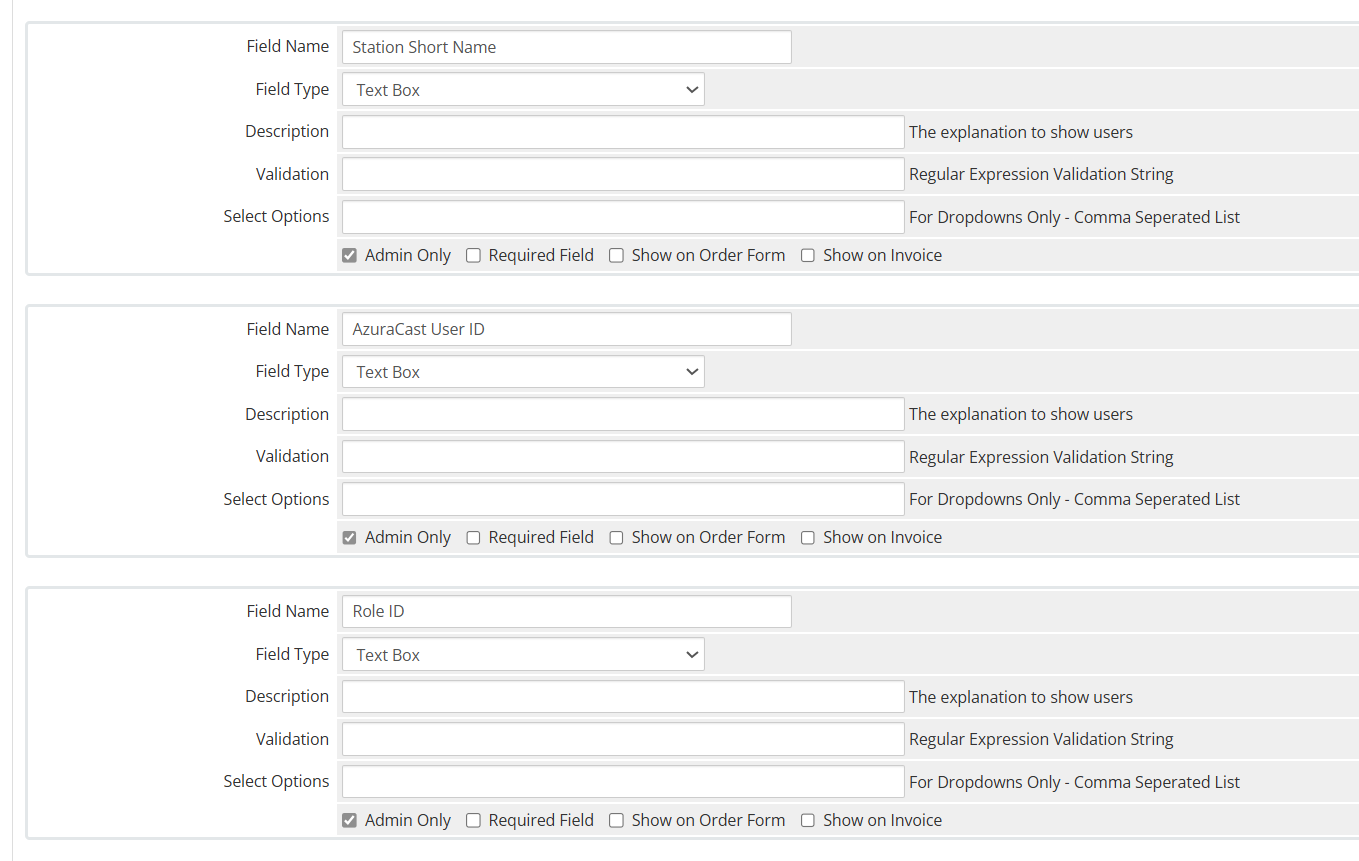
(11) Create a test user and go through the checkout process. Once an invoice has been generated, in your WHMCS mark it as paid. The mod should automatically set the produce up and send the client the welcome email.
You may also need to add the Azuracast IP to the WHMCS Whitelist. In WHMCS Admin, goto General Settings > Security tab. Look for the link to add the IP address to the whitelist.
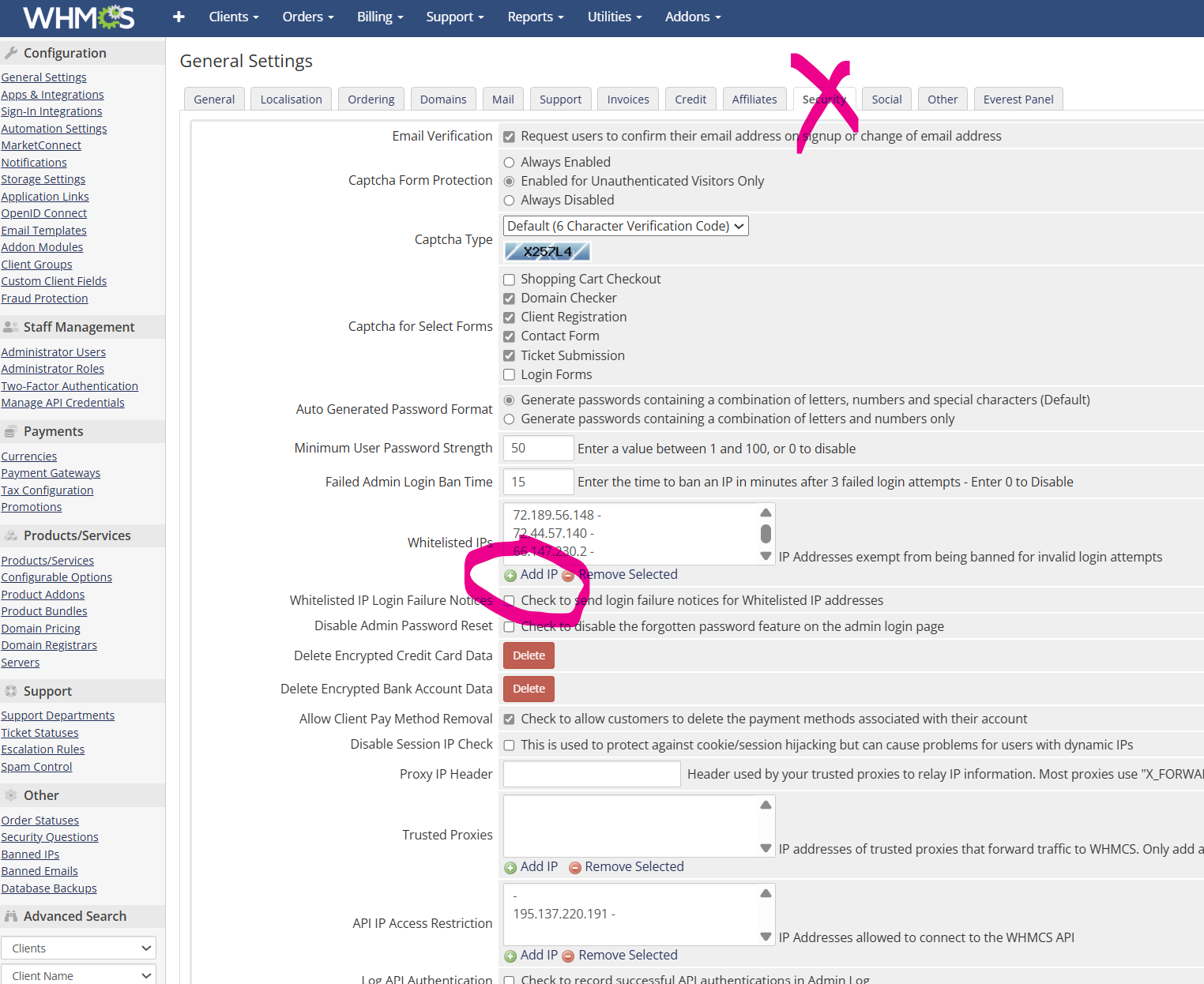
If you have any problems, all of our modules and services come with 24/7 support.
You can purchase this module using this URL https://hiredhosting.com/account/index.php?rp=/store/whmcs-modules
We use this exact mod with our Azuracast WHMCS packages and have trials set up for $1/ week. Feel free to go through the order process to see what your customers will see when ordering. https://hiredhosting.com/account/index.php?rp=/store/azuracast

