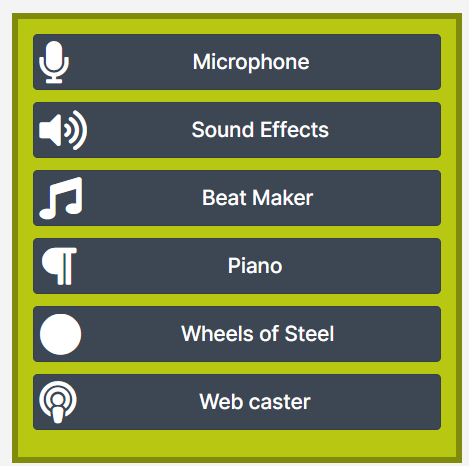After you've set up Centova Cast integration, you can enable the Talk Over Auto DJ plugin and use your PC or devices microphone to create voiceovers for both instant and future play between tracks. This unique system makes use of the powerful Centova Cast API to upload the track and set to play next using the equally powerful Centova playlist system.
1. Create a folder in your Centova media section labeled SCWIDGETS Make sure you use all UPERCASE letters and place this folder in the /media directory. (media/SCWIDGETS)
Choose Files in the left menu of your main Centova Cast dashboard for as single stream (resellers must first open the account from the reseller home page).
On the files page at the bottom click on the New Folder button. Type SCWIDGETS into the field and click on the Create button.
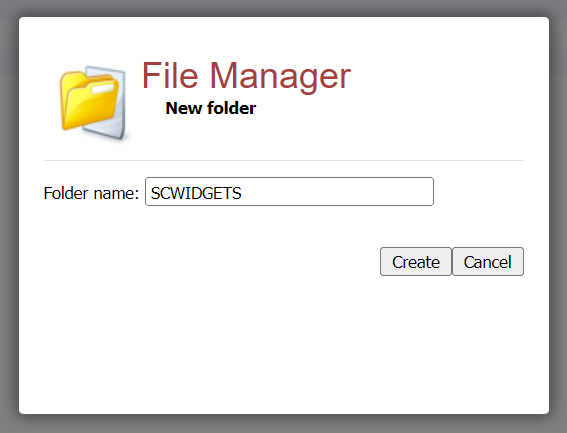
2. Create a playlist in your Centova playlist manager labeled SCWIDGETS Make sure you use all UPERCASE letters. For type choose Immediate. For Playback order choose Sequential (In Order) .
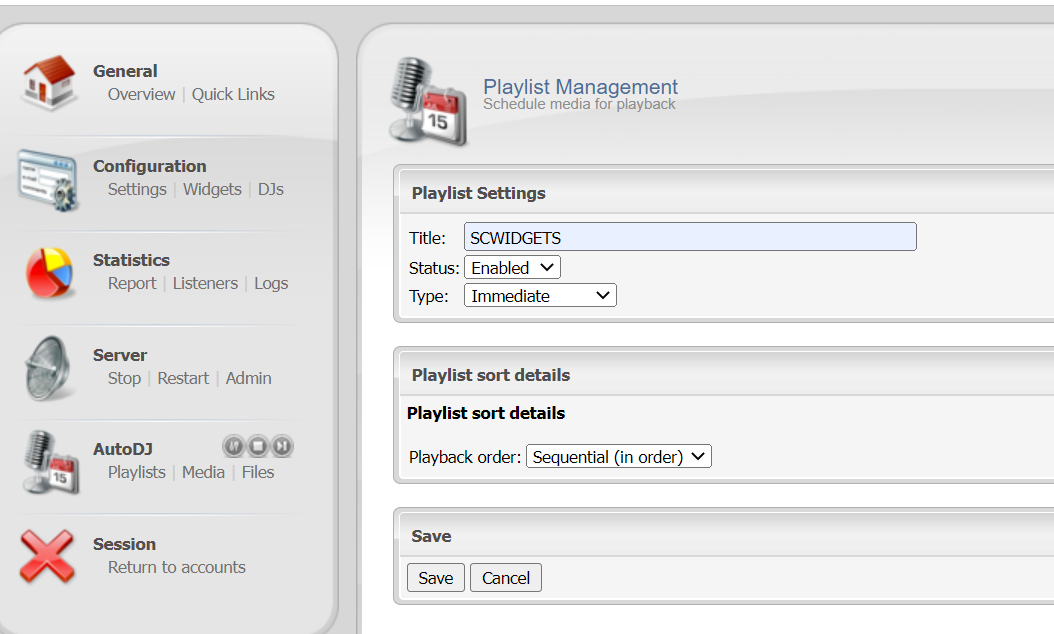
3. Now click on the Microphone button on your SHoutcast Widgets main dashboard.