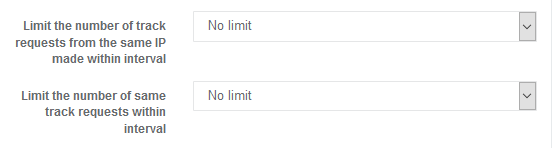
Copy/Paste Widget
Everest cast allows you to customize the request widget to fit perfectly with your website style or theme. Just copy/paste the code into the HTML of your website or sitebuilder.Â
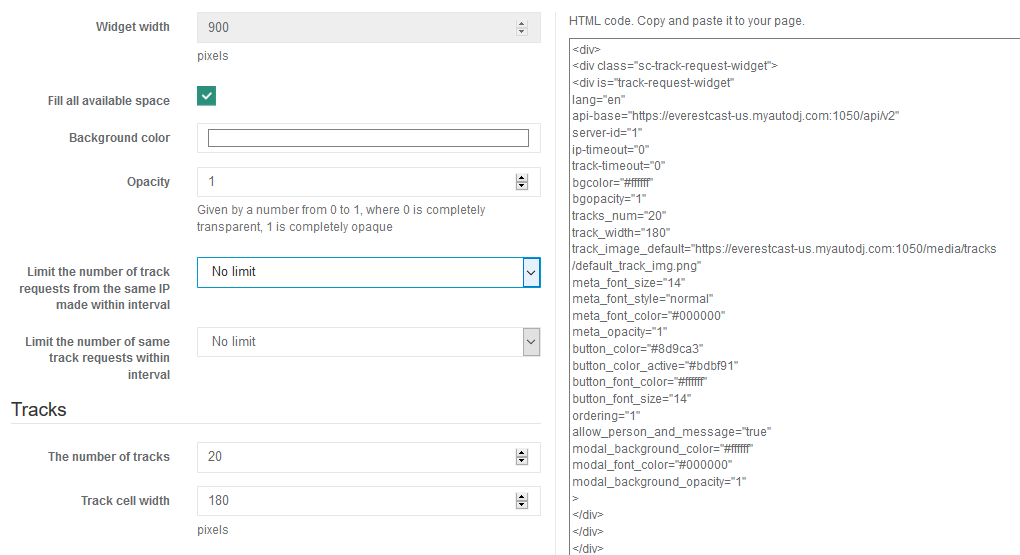
Requestable tracks
You can choose which tracks are requestable by clicking on the home link at the top left of your Everest Cast panel, then choose Requestable tracks.
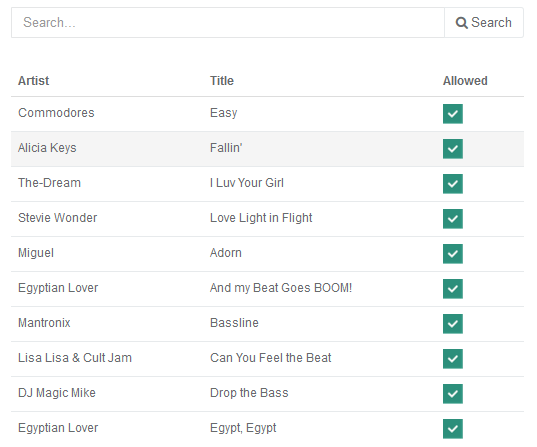
Track Request Metadata
Everest cast can display the listeners name and message in the currently playing widget, and is already set to do this by default. If you would like to change what is displayed you can navigate to the Everest cast settings page, look for the section Track Request Metadata.
For example, the default message that is in place is..
[Requested by %PERSON%: %MESSAGE%]
While some track requested by listener will play, current track metadata will contain additional metadata, defined by this option. %PERSON% macros stands for listener name and %MESSAGE% stand for his message
Amount of tracks before request
You can adjust the amount of tracks that play before the requested track on the Everest cast settings page, look for the section Listeners track requests

