The Twitter Auto Poster will automatically post the currently playing artist - song to your Twitter feed every (1-500) tracks. To set up, you'll need to enter your Twitter API keys into your SHOUTcast Widgets settings.
- Login to your Twitter account and visit the Twitter Developer Portal
- Next goto the Projects and Apps (Overview Section) and click on Add App, Create New App
- On the first step under Development choose Production
- Enter a name for your app like SHOUTcast Widgets v7, choose Next
- Copy and Paste the 1st API key into the SHOUTcast Widgets Twitter Consumer Key.
- Copy and Paste the API Key Secret key into the SHOUTcast Widgets Twitter Consumer Secret field.
- You can ignore the Bearer Token it's not needed.
- Next click on App Settings at the bottom.
- Click on the Keys & Tokens tab
- Under Access Token and Secret, click on Generate, copy the access token and access secret into SHOUTcast Widgets Twitter settings, set your 2 hash tags and the amount of tracks to auto post and save.

Give the auto poster a few song cycles to get started. The dashboard widget should also begin to show data. Once the count gets to the amount you set, look for either a Tweet Sent or an error message. If an error message, follow the instructions, if this is a new API account, you just need to email Twitter support to enable access. Twitter usually responds quickly if so.
Common Error Messages
Server error #401 with answer {"request":"\/1.1\/statuses\/update.json","error":"Read-only application cannot POST."}
This error means you have to set permissions on your app to post. Goto your Twitter Developer Portal, Open your app under Projects & Apps, look for the User authentication settings near the bottom. Click on Edit beside Oauth 1 Choose Read & Write, save.
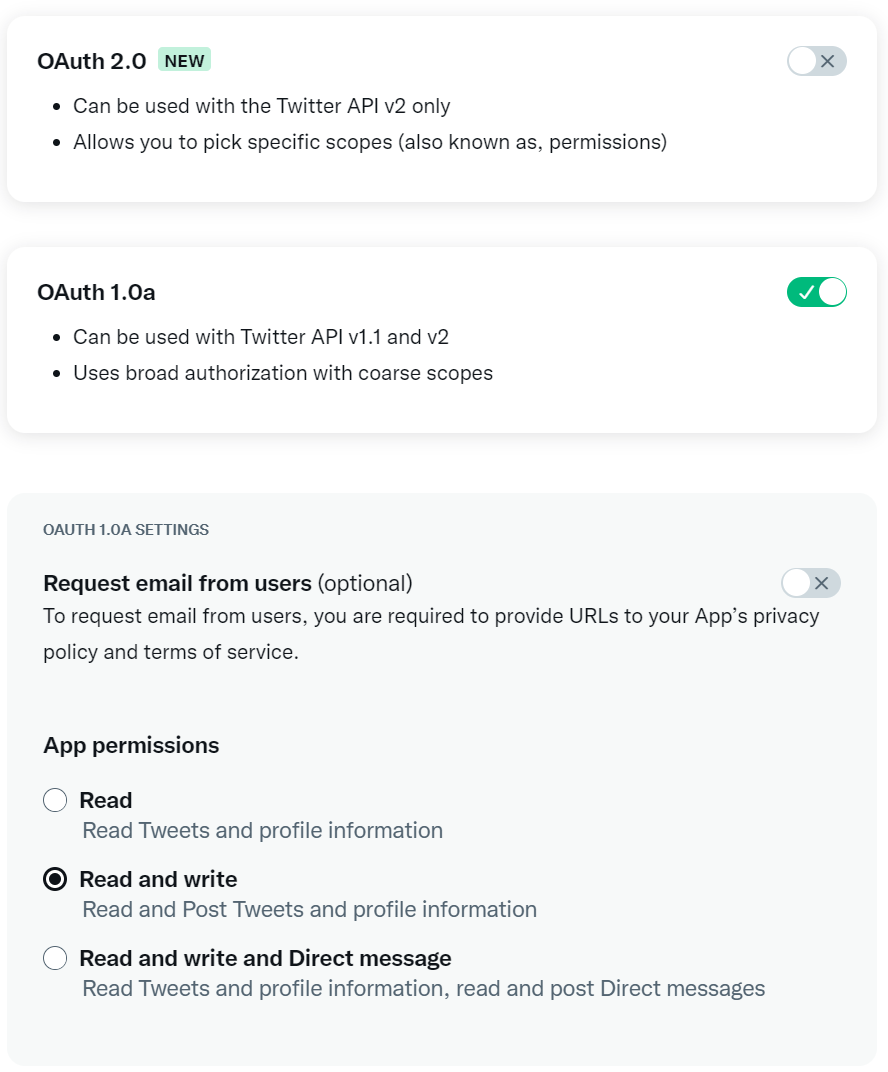
For the Website Url enter https://shoutcastwidgets.com


